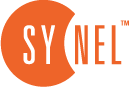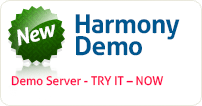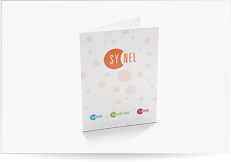Output Interface Methods
In this lesson we will continue with lesson 2 to describe the two main methods for creating a payroll file in harmony:
Payroll symbol method-Each separate row is dedicated to a different hour type and a numerical classification that is used as a payment code.
Network method– A scheme on which each employee has one row designed according to a predefined order, set in that software.
Payroll Symbol Method
Under Source Table, choose the employee file. In this file there are two mandatory fields that must be included in the exported file: Payroll ID and Quantity. These fields must be dragged to the Export Record Format section.
The fields are virtual:
- Numerator field – numbers the lines in the file
- Const field – enables exporting different characters at different lengths
Payroll ID
This tab is used when the Numerator and Const fields are included.
- Mark the Yes/No check box to determine what payroll hour type will be exported.
- For each hour type, you enter the Payroll ID of your payroll software.
- Select a Field Type. The Field Type determines the data transmission format (quantity, hour, day). For breaks and transportation there is an additional format – Cost.
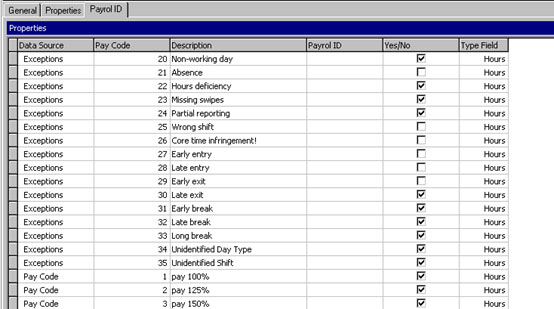
Figure 1: Payroll ID
Network Method
- Now, you can define additional fields according to your requirements: after choosing the relevant file, you can drag the relevant fields to the Export Record Format section.
- For each field you can define the following parameters:
All details concerning each selected field are outlined here. You must mark the required field in the list, and then the field name will appear under the right-hand screen under Properties | Name. Some of the data will be updated automatically: Name, Column Number., Field Size
Alignment– Determines whether data will be aligned to the right or left inside the field.
Format– Designated only for fields containing date or time.
Merge Fields– Enables writing a formula to merge multiple fields to a single field.
The formula must be written according to the following guidelines:
- Each section of the formula must be separated by a space.
- All mathematical calculations are allowed.
- Each payroll section must begin with the correct payroll prefix
(P-Payroll, H-Time classification, E-Exception, B-Breaks) followed by the pay code. - Fields from the Employee table must begin with the EMP. prefix.
For example: ((P100 + P125 + P150 ) * 5) * emp.hourprice
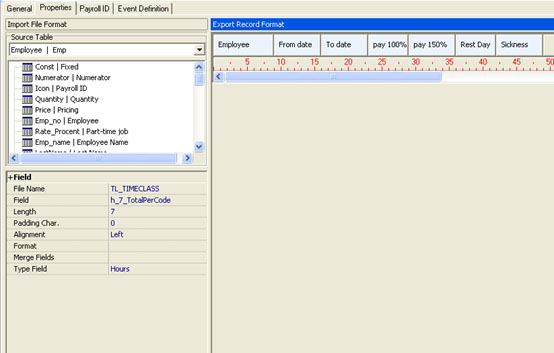
Figure 2: Export Record Format
Output of Data for Other Purposes
In addition to the payroll file you can also export data for use in other applications.
- Create and name an Output Interface in the Interfaces option of the System Def. menu. For details go to the Routine Operation > Interfaces section of the User Manual.
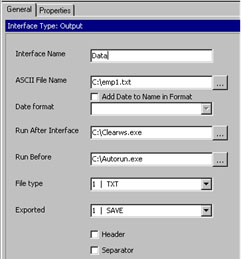
Figure 3: Output Interface
- Define its Properties and Save.
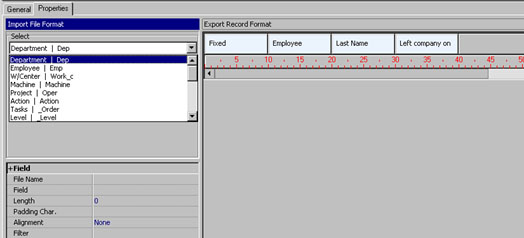
Figure 4: Export Record Format
 +44 208 900 9991
+44 208 900 9991 +01 480-374-7770
+01 480-374-7770