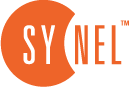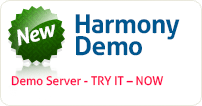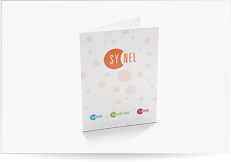SY-Server
A Synel server application that serves as a mediator between Harmony software and terminals operating in online mode. Sy-Server software waiting for commands from the Harmony client. When a Harmony user requests information from a terminal (or group of terminals) the Harmony client sends a command to the Sy-Server, which in turn collects the data from the relevant terminals.
The Sy-Server operates in three modes:
- Synergy – perform Harmony user communication request
- SY-Face – perform Harmony user communication request and collect data every Min
- SY7xx/4xx in listen mode receive queries from the terminal and sends requests to the Harmony server, or receives data and enters it into the Harmony data base
Setting the SY-Server Connection
All the items below are described in the Maintenance > Transaction Structure section of the Harmony Manual.
- Define parameters in Harmony for the SY-Server (communication server).
- Go to Communication > Parameters > SY-Server and set the server IP and port number.
The IP must be the IP of the server running SY-Server.
The port number must be port 6000 or above.
- Define the same communication port on the SY-Server and restart the Harmony server.

Figure 1: Define Communication Port on the SY-Server
To check the communication between Harmony and SY-Server, go to the Communication > Maintenance menu and:
- Check status
- Load tables
Problem: “cannot communicate with the SY-Server”
If you get this error:
- Check the IP defined in the Harmony parameters and make sure it is the IP of the SY-Server.
- Check the port number defined in the Harmony parameters under the SY-Server tab and at the SY-Server. Make sure that the same port number is defined in both locations.
- Define the record structure that you want to use for the terminal in the System Definition > Record Structure menu.
- Define all the terminals that will be connected to Harmony. For details refer to the Controller Definition section of the Harmony User Guide.
Swipe an employee badge at each terminal and make sure that the transactions are being recorded.
 +44 208 900 9991
+44 208 900 9991 +01 480-374-7770
+01 480-374-7770