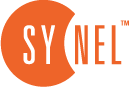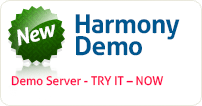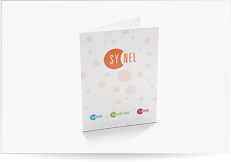Organization Structure
The Table toolbar Organization key is used to define the structure of the organization.
The Harmony system provides a division into 5 hierarchies, as follows:
•Region
•Plant
•Division
•Department
•Work Center
Upon completing the organization structure definition process, you can associate an employee to a department and work center. This attribution sets the position of the employee in theorganizational hierarchy.
The definitions screen is divided into 3 parts:
1.Organization tree – If you do not see the tree, right click the work area and
select Show tree form the menu.
2.Input screen – top section
3.A screen displaying the existing definitions.
Code – a code is given automatically by the system.
Description – an identifying description of the organization level.
Division – The level below the current organization level is displayed. Select the specific lower organization level.
Approving manager – Specify the manager that approves the employee attendance data at this level.
Replacing manager – Specify the replacing manager that approves the employee attendance data at this level, when the approving manager is not present.
Operation
You can establish the structure of the organization in one of two ways:
1. Entering a definition on the Organization Tree screen.
2. Cancelling the Organization Tree screen and defining each table separately and linking it to the next table in the hierarchical structure.
a. Cancel the Organization Tree by right clicking the tree and clicking the Show
tree option.
b. Add a record – Start from the Region (the highest level in the hierarchy).
Then, add a plant under it, and continue as needed.
Note: An employee level can only be attributed from a work center. Therefore, define the organization up to the work center level.
Harmony Operation and Installation Manual Basic Tables
New Level
Active only when the tree is displayed. Right click the screen and select this option to add a component to the tree. The component can be one level higher or one level lower than the current level, according to the position in the hierarchy of the organization.
Add Record
Active only when the tree is concealed. Enables you to add components at all levels: Region, Plant, Division, Department, Work center. The existing definitions screen will open according to your selection.
Delete Record
When deleting a record make sure not to delete a component that will break the organization hierarchal chain.
When deleting a work center or a department the employees table checked to make sure that no employee belongs to this department/ work center.
In addition the system checks the organization tree to make sure that there is no component linked and a chain of components will not be broken (as shown in the graphic below).
![]()
Deleting a plant/ Division/ Department may disconnect the chain. Therefore, the system will check if this component is attributed to one level higher or one level lower in the hierarchy.
For example, when checking a plant, the system will check the region to which the plant is attributed and if the plant has subordinate divisions.
Update
You can update data only through the input screen. Always remember to click on the Save button, to update the data in the system.
When the tree is concealed – you may update data only for the displayed component, e.g., Region. A list of the available regions will be displayed at the bottom of the screen. A double click will only allow you to change the name of the region! The data will be updated after you click on the Save button.
Using the tree: Place the cursor on the relevant reference point in the hierarchy of the tree.
 +44 208 900 9991
+44 208 900 9991 +01 480-374-7770
+01 480-374-7770